By Steve Whiteman
Tired? Slow? Just not getting the job done anymore?
If the problem is your husband, this article can’t help. If it’s your PC, read on.
First, let’s be honest. If your computer is more than 10 years old or if you place heavy demands on it, you’re probably best off getting a new PC. However, if it’s newer than that and your requirements are modest – email, web surfing, YouTube – you probably can coax a couple more years out of it.
Now don’t fall for the TV ads selling $29.95 services to miraculously rejuvenate your PC; they’re essentially scams. But there are things that you or a moderately skilled friend can do to perk things up.
The simplest remedy is to make good use of the resources you already have. First, reboot each day for a fresh start. If you leave your PC on at night, “Restart” it ten minutes before you begin work. If you turn it off at night, choose “Turn Off” or “Shut Down” rather than “Standby,” “Sleep,” or “Hibernate.”
Next, older computers aren’t at their best when multitasking. So run just one application at a time and close all unnecessary windows within that application. However, you’re probably running multiple programs without even knowing it. If several icons are always visible in the lower right-hand corner of your screen, it means programs are automatically loading every time you start the PC, soaking up precious system resources. To minimize this, first uninstall anything that you’re sure you’ll never use. Then prevent those you do use from automatically starting by changing a setting in their “Options,” “Preferences,” or “Settings” menu. (For programs with no such option, a knowledgeable friend or PC technician can install a “startup manager” that will do the job.) Then just run them when you need them from the Windows “Start/All Programs” menu. Of course, your antivirus should always be left running.
These changes alone should invigorate most older PCs. But what if yours is still pokey?
Make sure your hard drive isn’t near capacity – Windows needs a minimum of 20% of the disk free to operate normally. Click on “Start/(My) Computer,” then choose “Details” from the View menu to check your available space.
You can never be too rich, too thin, or have too much RAM. Practically speaking, Windows XP needs at least 512 megabytes (MB) of random access memory to operate normally, 32-bit versions of Vista or Windows 7 need 1 gigabyte (GB), and 64-bit versions of Vista or 7 need 2 GB, and more is definitely better. Click on “Start,” right-click “(My) Computer,” and choose “Properties” to see which version of Windows you’re running and how much RAM is installed. Upgrades are $20 and up, plus installation.
If your system is slow only when online, your Internet service may be the bottleneck. If you’re still on dialup, retire that dinosaur and upgrade. Low-end broadband is not only faster it’s cheaper. Very roughly, a download speed of 768 kilobytes per second is sufficient for email and basic web browsing. For more robust browsing, audio chat (Skype), or streaming audio (Pandora), you’ll need 1.5 megabytes per second (MBPS); for video chat (Skype) or standard definition video streaming (YouTube, Netflix) you should have 3 MBPS; or for high definition video streaming (Netflix HD movies) you’ll want 5MBPS or faster. Check the bill from your Internet service provider and/or their website to see what you’re paying for, and check your actual speed at www.speedtest.net.
While less likely, there could be a more nefarious cause of your slowdown: malware. Be sure your antivirus is auto-updating, and do a full system scan. If you have ever gone without up-to-date security, have a technician or knowledgeable friend check your system with additional scanners.
If none of the above fixes your problem, then the new PC route may be for you. A mainstream home desktop is fairly cheap, around $350. Remember, though, you’ll need to re-install your programs and transfer your data, which will add to the bill.

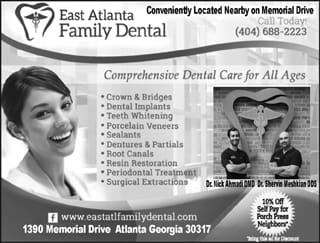
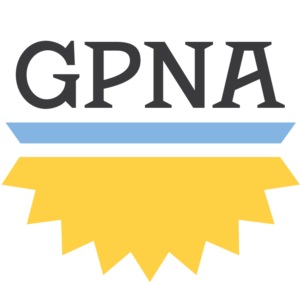
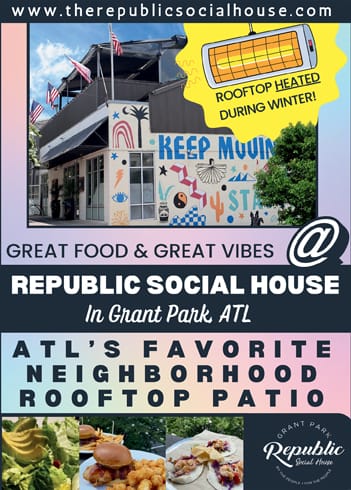
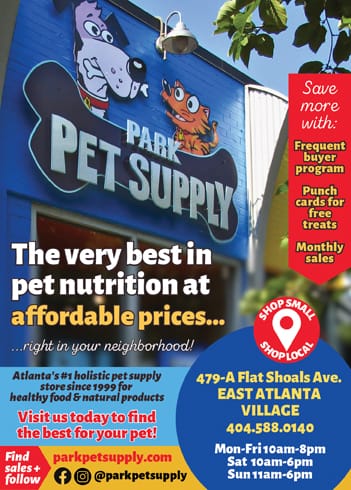
Comments are closed.